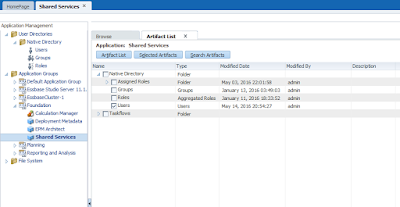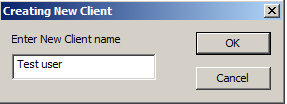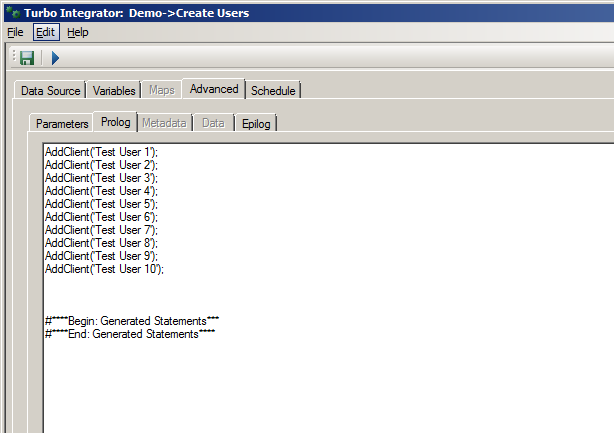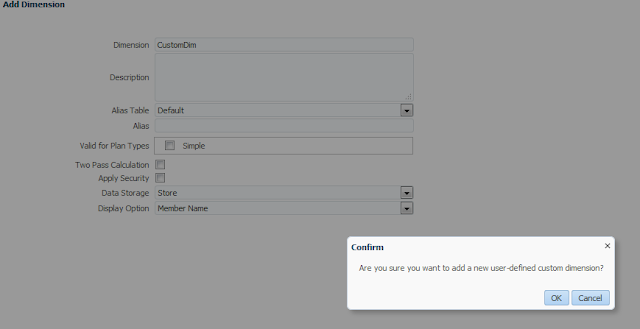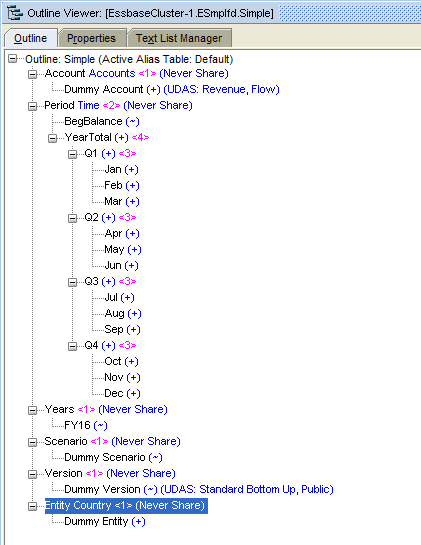In this post I will show how to create a single and group of users in Hyperion Planning and Cognos TM1, I will cover the creation part only going into provisioning and more details which I will cover in a later post.
Let get on with it.
Hyperion Planning
We create users in Hyperion Shared Services, so log in to your Hyperion Workspace and navigate to Shared Services.
Expand User directories, Native Directory and right click on Users as shown above, enter your username and password and click create.
Let get on with it.
Hyperion Planning
We create users in Hyperion Shared Services, so log in to your Hyperion Workspace and navigate to Shared Services.
Expand User directories, Native Directory and right click on Users as shown above, enter your username and password and click create.
Now search for the user.
Pretty simple really, now suppose we want to create 100 users, what we need to do is use the Lifecycle Management utility to export users from Shared Services, edit the exported file and simply import it back again.
Write down the list of users in the following format.
Import the file back again using LCM and you have your users in one go and that's it.
Cognos TM1
Now let us create our user manually (aka client in TM1), we can do this using TM1 Architect or Performance Modeler, right-click on your application server and navigate to Security->Clients/Groups...
Right click on the last row and Add Client, enter your client name.
And if you want to see the same only in Performance Modeler.
Now I want to create 10 users, and this is the part I love about TM1 :)
I will create a new Turbo Integrator process, with datasource set as None.
Go to Advanced Tab/prolog section, and use the AddClient() TI function, save the process.
Now run the process.
That's it :)
Yes, I agree TM1 Turbo Integrator rocks. I'm going to keep it nice and simple in this post so that's it for today.
Until we meet again, May the Cosmos be with you!