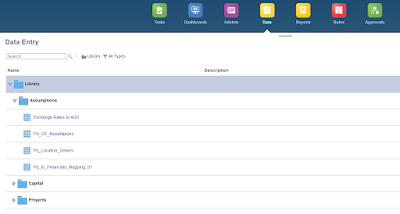But there is also another use case for labels when you have objects(forms, rules etc) with technical prefixes and administrative jargon that do not make any sense to the normal user, so you can use Artifact Labels to give it a meaningful name and that's what I'm going to write about in this blog.
Before we start I'll give you some background, Artifact Labels for Hyperion Planning on-premise folks is the equivalent of HspCustomMsgs files. Back in on-premise days, we used to generate the custom HspCustomMsgs property files and define the labels using ASCII text as shown below.
Luckily, in the cloud it is much easier and we don't have to access the Planning server, add the files, restart the server...😊
So let's get on with it, here is a list of data forms I want to re-label.
I'll go to Tools -> Artifact Labels and filter for "Form" objects. Notice the default label is grayed out and you cannot edit it.
I'll add a language "English".
I'll add the labels next to the forms I want to change (objects without English label will display the default label)
Save
Back to the Data card again and now we can see the labeled forms, this looks much better and neater if you ask me!