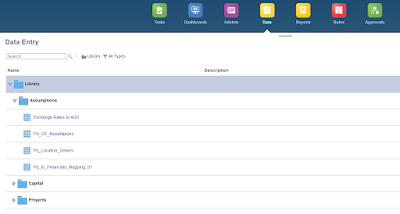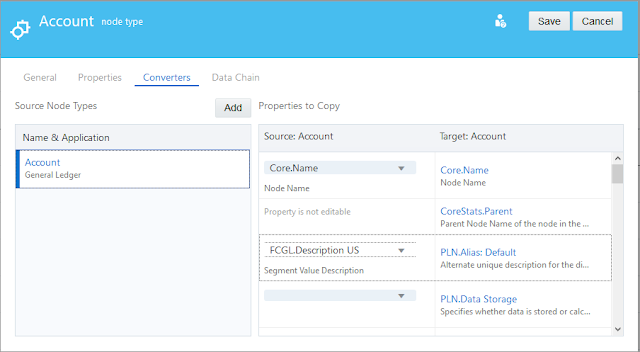It's been a while since I last wrote an article,
hopefully this will change in the coming months. This is going to be a quick
one about a cool (must have) functionality in Enterprise Data Management Cloud
Service (EDMCS) and that is Node Type Qualifiers and Subscriptions. I'm not
going to deep dive into the product and I'm assuming you have some functional
knowledge already.
According to Oracle documentation:
Quote
A node type qualifier is a prefix that you define
for a node type which allows for unique node type naming. You define node type
qualifiers for external applications that use unique naming for node types or
dimensions. For example, an application may use these prefixes for entities,
accounts, and cost centers: ENT_, ACCT_, and CC_.
Qualifiers are used by Oracle Enterprise Data
Management Cloud when you compare nodes, display viewpoints side by side,
and drag and drop from one viewpoint to another.
For example, if you have a cost center named 750 in
your general ledger application and you want to add it to your Oracle
Planning and Budgeting Cloud application, you can drag and drop the cost
center from the general ledger viewpoint to the Oracle Planning and
Budgeting Cloud viewpoint. With the node type qualifier defined and a node
type converter set up, the cost center in Oracle Planning and Budgeting
Cloud will be added as CC_750.
End Quote
In this post I will show to implement the following
scenario:
1. Manage Account segment metadata
in General Ledger viewpoint
2. Use subscriptions to link automatically
update PBCS Account viewpoint based on changes in General Ledger's Account
viewpoint
Let's get on with it, I have two applications setup
for this.
1. General Legder (my source
application)
2. PBCS (my target application)
I also have a Node Type Qualifier for my PBCS
Account dimension (Good old Essbase won't let you have duplicate member names).
As you can see in the screenshot below, I have specified A as my Account member
prefix qualifier. This means if I add an account value 10000 in ERP it would be
automatically created as A10000 in PBCS.
N
ext step is to create a Node Type Converter to
convert the General Ledger Account properties in PBCS viewpoint. This is needed
to capture the Alias of the member based on the description property in General
Ledger Account segment.
Next step is create a subscription to link PBCS
Account viewpoint to General Ledger's Account viewpoint and this will ensure
whatever changed you're doing in GL is captured in PBCS. I opted for Auto-Submit
subscription type which means the changes in the source viewpoint (General
Ledger) will be applied without manual/user intervention in the target
viewpoint (PBCS in this example).
Now I will show the current Account viewpoint in
both General Ledger and PBCS applications. I have created a simple Account
hierarchy and as you can see I have two child accounts under the Account parent
10000 (A10000 in PBCS)
GL
PBCS
I'll go and create a new request to add a new
Account member in GL view and see how it gets captured in PBCS. As shown in the
screenshot below, I created an Account 10003 with description Mobile Allowance
and will go ahead and submit the request.
After successfully submitting the request, EDMCS
will create a subscription request to update the change in PBCS. As shown
below, there is one Interactive request in General Ledger and another
Subscription request in PBCS. Both requests had 1 item and reported no issues.
So far so good.
Here is the request details showing one Account
node was created and prefixed with "A" in PBCS, and the Alias was
captured using the Node Type Converter. The cool thing worth mentioning is how
EDMCS managed to insert the member in the correct position even though the
parent acocunts in GL and PBCS have different names (10000 and A10000). That's
pretty awesome if you ask me!
Finally, I will check my PBCS Account viewpoint and
confirm the member node has been created an placed under the correct parent.
And that is it for today, hope you find this
useful. EDMCS is pretty awesome and I think what is coming in the future will
make this one of the best enterprise data management tools in the market.
Well done Oracle!